How to Post HD Photos on Instagram
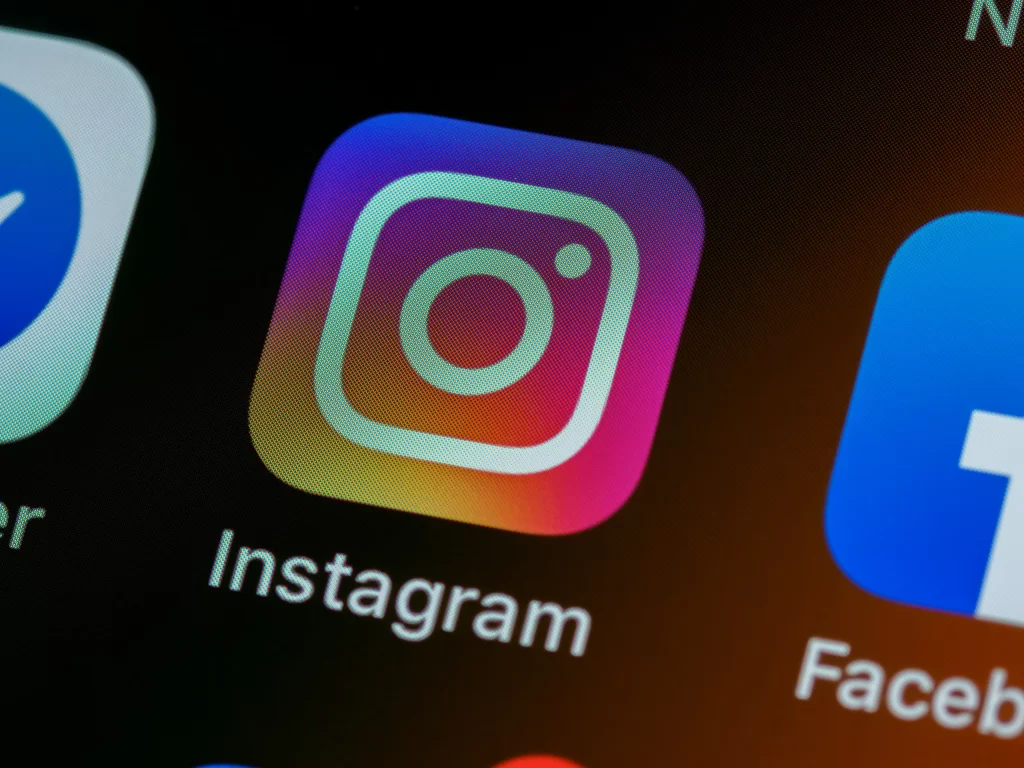
Introduction
Instagram is one of the most popular social media platforms today, with over one billion active users around the world. It is a great platform for sharing photos and videos, and its user-friendly interface has made it a popular choice for users of all ages. One of the most important aspects of posting on Instagram is ensuring that your photos are of high quality. In this article, we will discuss how to upload high-quality photos on Instagram.
What is HD Resolution?
Before we get into the details of how to upload high-quality photos on Instagram, it’s important to understand what HD resolution is. HD stands for High Definition, and it refers to the number of pixels that make up an image. The more pixels an image has, the higher its resolution, and the more detail it will contain. Most digital cameras and smartphones today have the capability to take high-resolution photos, and it’s important to take advantage of this feature when taking pictures that will be shared on social media platforms like Instagram.
What Size Should Your Instagram Photos Be?
When uploading HD photos to Instagram, it’s important to consider the size of the image. Instagram recommends that photos be uploaded in a square format, with a minimum resolution of 1080 pixels on the shortest side. This ensures that the photo is of high quality and looks good on any device. If you upload a photo that is too small, it will appear pixelated and blurry when viewed on a larger screen. On the other hand, if you upload a photo that is too large, it may take longer to upload and could use up more data.
Steps to Upload HD Photos on Instagram
Now that we understand what HD resolution is and what size our photos should be, let’s look at the steps to upload high-quality photos on Instagram.
Step 1: Choose a High-Quality Photo
The first step to uploading a high-quality photo on Instagram is to choose a photo that is of high resolution. This means that the photo should be sharp and clear, with good lighting and contrast. Ideally, the photo should be taken with a high-quality camera or smartphone that has a high megapixel count. Once you have chosen the photo, you can move on to the next step.
Step 2: Open Instagram and Tap the Plus Icon
To upload a photo on Instagram, you need to open the app and tap the plus icon at the bottom of the screen. This will take you to the “New Post” screen, where you can choose the photo you want to upload.
Step 3: Select the Photo
On the “New Post” screen, you will see a gallery of photos on your device. Choose the photo you want to upload by tapping on it.
Before you upload the photo, you may want to edit it to make it look even better. Instagram has a range of editing tools that you can use to adjust the brightness, contrast, and saturation of the photo, as well as crop and rotate it if necessary. Once you are happy with the way the photo looks, you can move on to the next step.
Step 5: Choose a Caption and Hashtags
The next step is to add a caption to your photo. This is a great opportunity to provide context for the photo or add a personal touch. You can also add hashtags to your post to make it more discoverable to other users. Hashtags are keywords that are preceded by the “#” symbol, and they help users find content that is relevant to their interests.
Step 6: Turn on the "Upload HD" Option
To upload your photo in high definition, you need to turn on the “Upload HD” option. To do this, tap on the “Advanced Settings” option at the bottom of the “New Post” screen. This will open a new menu with a range of options, including the “Upload HD” option. Turn this option on to ensure that your photo is uploaded in high definition.
Step 7: Add a Location (Optional)
If your photo was taken at a specific location, you may want to add this information to your post. This can be done by tapping on the “Add Location” option and searching for the location where the photo was taken. This is an optional step, but it can help other users discover your post if they are searching for content from a specific location.
Step 8: Share Your Post
The final step is to share your post. To do this, tap on the “Share” button at the top right corner of the “New Post” screen. Your photo will be uploaded to Instagram in high definition, and your caption and hashtags will be included with the post. Your post will now be visible to your followers and other Instagram users who are searching for content using the same hashtags.
Tips for Uploading High-Quality Photos on Instagram
Here are some additional tips to help you upload high-quality photos on Instagram:
Use Good Lighting – The best photos are taken in good lighting conditions. Try to take photos in natural light or use a well-lit environment to get the best results.
Avoid Over-Editing – While editing tools can be helpful, it’s important not to over-edit your photos. This can result in a loss of detail and make your photo look artificial.
Use a High-Quality Camera – While most smartphones have good cameras, investing in a high-quality camera can make a big difference in the quality of your photos.
Experiment with Composition – Try different angles and compositions to create unique and interesting photos.
Use the Right Hashtags – Use hashtags that are relevant to your post to increase its visibility and reach a larger audience.
Conclusion
Gurmail
Similar Posts

Best Smartwatches for Men
Best SmartWatches for Men Hey, did you know that smartwatches have become super popular in recent years? These cool little gadgets have lots of cool

What are the must-have iPhone apps? Why?
What are the must-have iPhone apps? Why? Most common and useful iPhone apps When it comes to finding the must-have iPhone apps, the options can
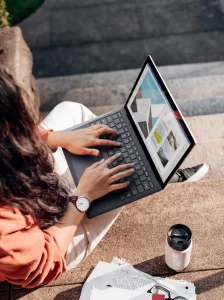
Best Laptop for College Student 2023
Best Laptop for College Student 2023 Budget Laptop for Students Attending School Remotely and In-person As a student, a laptop is an essential tool for

Best Places to travel in Canada 2023
Best Places to Travel in Canada 2023 Places to Visit in Canada Canada is a vast and beautiful country with many incredible destinations to visit.

Can Google detects Chatgpt?
Can Google detect ChatGPT? Intro to ChatGPT In recent years, artificial intelligence has taken great strides towards becoming more human-like in its interactions with people.

How to delete Instagram account Permanently.
How to Delete Instagram Account Permanently Introduction Instagram is one of the most popular social media platforms today, with over one billion active users around
