How to Delete Instagram Account Permanently
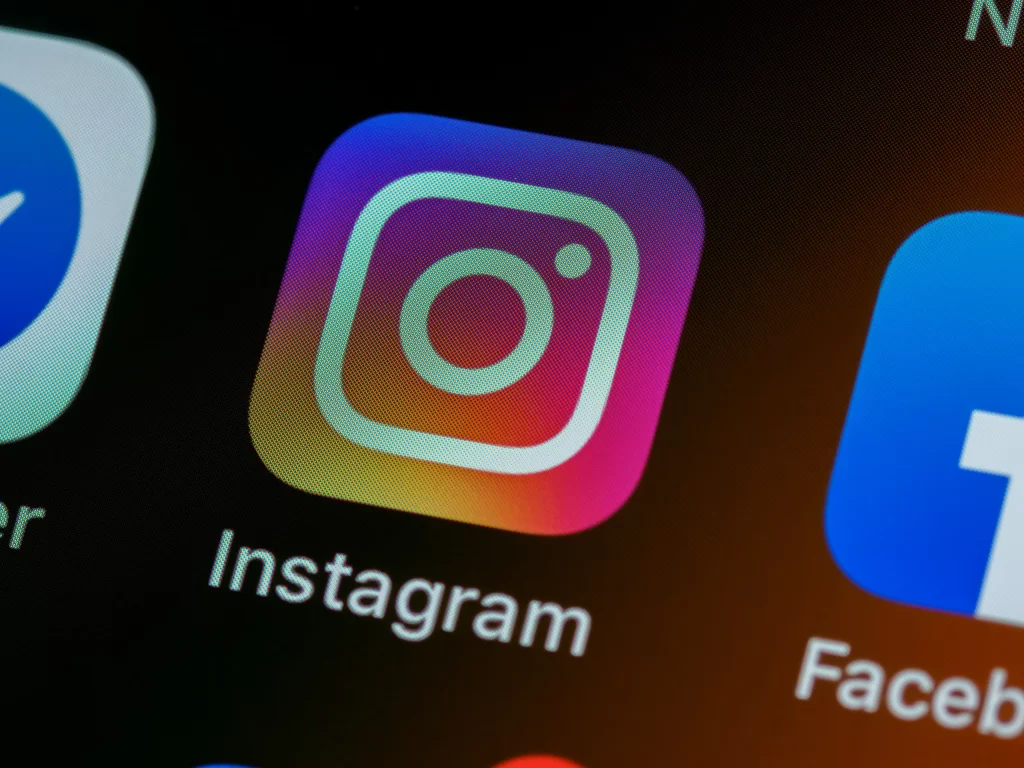
Introduction
Instagram is one of the most popular social media platforms today, with over one billion active users around the world. It is a great platform for sharing photos and videos, and its user-friendly interface has made it a popular choice for users of all ages. One of the most important aspects of posting on Instagram is ensuring that your photos are of high quality. In this article, we will discuss how to upload high-quality photos on Instagram.
Here's a detailed guide on how to delete an Instagram account:
Taking Instagram Data Backup
Backup your Instagram data Before deleting your account, it is essential to back up your data, including photos, videos, and other information. Instagram provides an option to download your data, including all your posts, comments, likes, and messages, in a single file. To do this, follow these steps:
Go to your profile and click on the three horizontal lines in the top-right corner.
Select “Settings” from the menu.
Tap on “Security.”
Click on “Download Data” and follow the on-screen instructions to download your data.
Steps to Delete Instagram account
Step 1: Log in to your Instagram account After backing up your data, log in to your Instagram account using your username and password.
Step 2: Go to the “Delete Your Account” page Instagram doesn’t allow users to delete their accounts from the app. To delete your account, you need to go to the “Delete Your Account” page on Instagram’s website. You can access this page by clicking on this link: https://www.instagram.com/accounts/remove/request/permanent/.
Step 3: Choose a reason for deleting your account Once you’re on the “Delete Your Account” page, Instagram will ask you to choose a reason for deleting your account from the drop-down menu. Select the reason that best describes why you’re deleting your account.
Step 4: Enter your password After selecting the reason, Instagram will ask you to re-enter your password to verify that it’s you who wants to delete the account.
Step 5: Delete your Instagram account Once you’ve entered your password, click on the “Permanently delete my account” button to delete your account permanently.
Step 6: Confirm the deletion of your Instagram account After clicking on the “Permanently delete my account” button, Instagram will ask you to confirm that you want to delete your account. Click on “OK” to confirm the deletion.
Step 7: Wait for confirmation Instagram will now begin the process of deleting your account. It may take up to 90 days for Instagram to delete all your data from their servers. Deleting your account, Instagram will send you a confirmation email to the email address associated with your account.
That’s it! Your Instagram account is now permanently deleted.
Gurmail
What's Trending

Best Smartwatches for Men
Best SmartWatches for Men Hey, did you know that smartwatches have become super popular in recent years? These cool little gadgets have lots of cool

What are the must-have iPhone apps? Why?
What are the must-have iPhone apps? Why? Most common and useful iPhone apps When it comes to finding the must-have iPhone apps, the options can

Best Laptop for College Student 2023
Best Laptop for College Student 2023 Budget Laptop for Students Attending School Remotely and In-person As a student, a laptop is an essential tool for

Best Places to travel in Canada 2023
Best Places to Travel in Canada 2023 Places to Visit in Canada Canada is a vast and beautiful country with many incredible destinations to visit.

Can Google detects Chatgpt?
Can Google detect ChatGPT? Intro to ChatGPT In recent years, artificial intelligence has taken great strides towards becoming more human-like in its interactions with people.
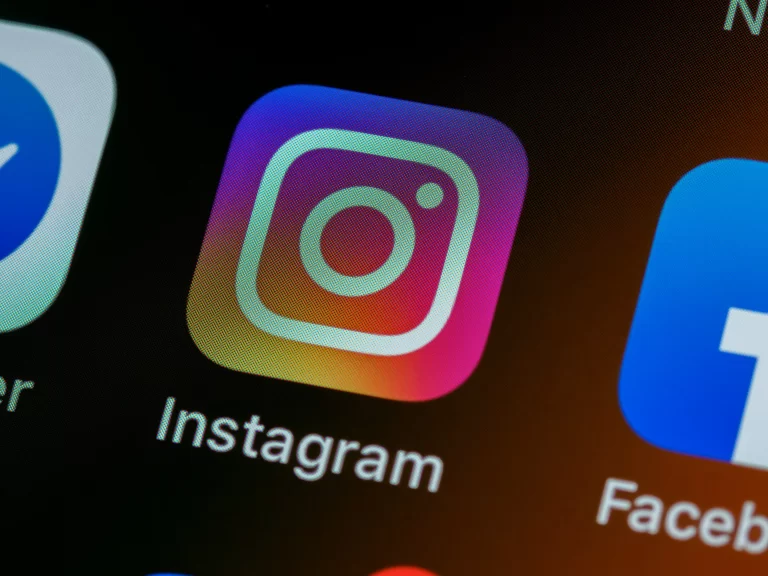
How to delete Instagram account Permanently.
How to Delete Instagram Account Permanently Introduction Instagram is one of the most popular social media platforms today, with over one billion active users around
