How to Delete Facebook Account Permanently
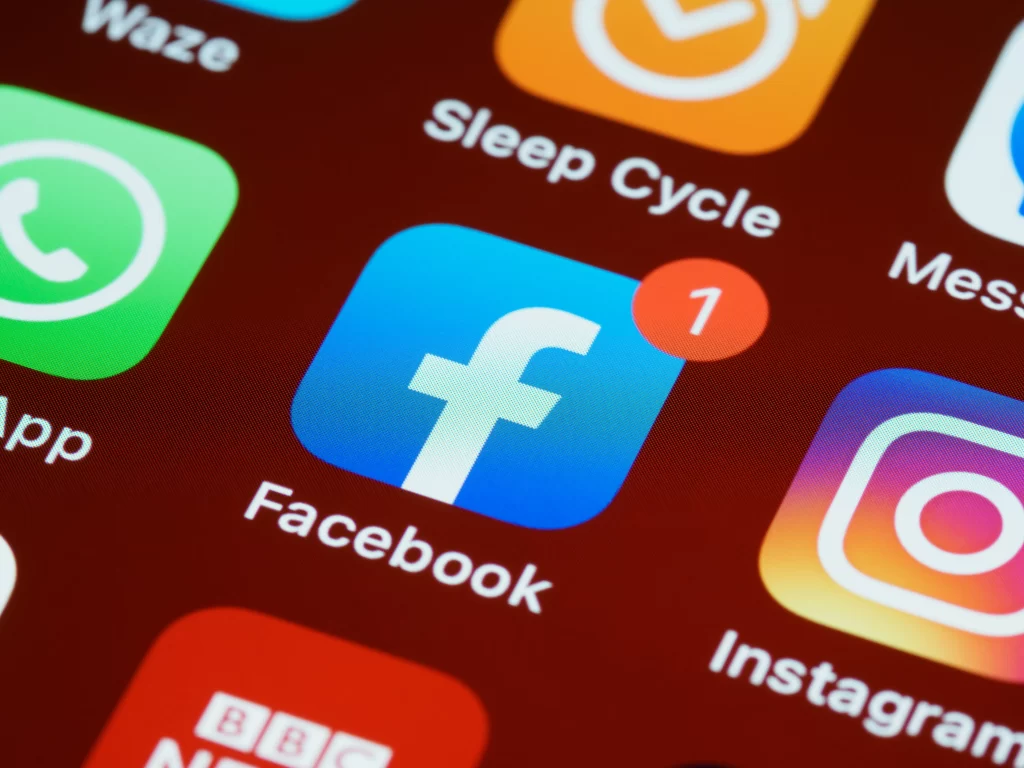
Intro to Facebook
Facebook allows users to create profiles, share content with friends and family, join groups, and engage with others through comments and messaging. Users can share various types of content, including text posts, photos, videos, and links. They can also react to posts with emojis, indicating their feelings towards the content.
Despite its popularity, Facebook has faced criticism for issues such as privacy concerns, the spread of misinformation, and its impact on mental health. Nonetheless, it remains one of the most widely used social networking services in the world.
A detailed guide on how to delete a Facebook account:
Backup Facebook Account Data
Backup your Facebook data Before deleting your Facebook account, it is essential to back up your data, including photos, videos, and other information. Facebook provides an option to download your data, including all your posts, comments, likes, and messages, in a single file. To do this, follow these steps:
Go to your Facebook account and click on the down arrow in the top-right corner.
Select “Settings & Privacy” from the drop-down menu.
Click on “Settings” from the next drop-down menu.
Click on “Your Facebook Information” in the left-hand column.
Click on “Download Your Information” and follow the on-screen instructions to download your data.
Steps to Delete Facebook Account
Step 1: Log in to your Facebook account After backing up your data, log in to your Facebook account using your username and password.
Step 2: Go to the “Delete Your Account” page To delete your Facebook account, go to the “Delete Your Account” page on Facebook’s website. You can access this page by clicking on this link: https://www.facebook.com/help/delete_account.
Step 3: Review your Facebook data Before deleting your account, Facebook will ask you to review your data. You can choose to download a copy of your data before deleting your account.
Step 4: Delete your Facebook account Once you’re ready to delete your Facebook account, click on the “Delete Account” button. Facebook will ask you to enter your password and to fill out a CAPTCHA to verify that you’re a real person.
Step 5: Confirm the deletion of your Facebook account After entering your password and filling out the CAPTCHA, Facebook will ask you to confirm that you want to delete your account. Click on “Delete Account” to confirm the deletion.
Step 6: Wait for confirmation Facebook will now begin the process of deleting your account. It may take up to 90 days for Facebook to delete all your data from their servers. After deleting your account, Facebook will send you a confirmation email to the email address associated with your account.
That’s it! Your Facebook account is now permanently deleted. Keep in mind that once you delete your account, you won’t be able to reactivate it or retrieve any of the data you’ve shared on Facebook.
Gurmail

How to delete Instagram account Permanently.
How to Delete Instagram Account Permanently Introduction Instagram is one of the most popular social media platforms today, with over one billion active users around

How to delete a Facebook account?
How to Delete Facebook Account Permanently Intro to Facebook Facebook allows users to create profiles, share content with friends and family, join groups, and engage

How to Post HD Photos on Instagram
How to Post HD Photos on Instagram Introduction Instagram is one of the most popular social media platforms today, with over one billion active users

How to Improve Slow WordPress Site
How to Improve Slow WordPress Site Introduction How to improve slow WordPress site is surely a hot topic these days. There are numerous techniques that

How to Improve Slow Windows 10 PC
Improve Performance of Slow Windows 10 PC Windows 10 PC Optimization Slowing running windows computer is a common problem if you are using the same
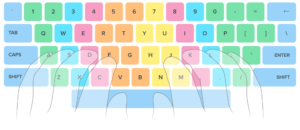
How to improve typing speed?
How to Improve Typing Speed How to Improve Typing Speed? In today’s tech-Savvy world, computer become our part of life. Most jobs demand strong typing
